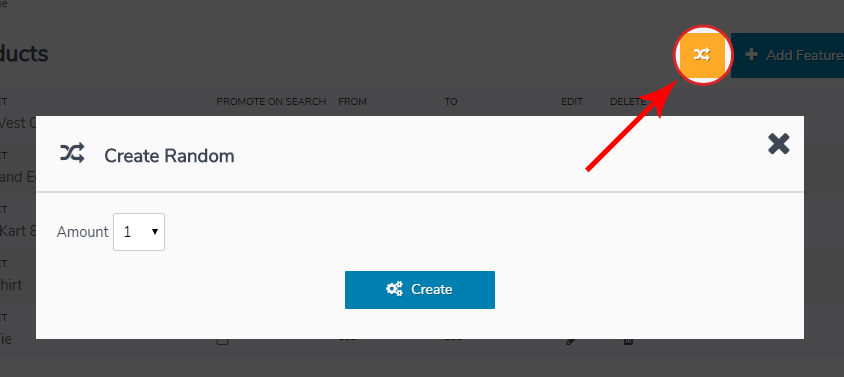Featured Products
Featured products will show at the top of catalog pages. These are products you want to draw attention to and encourage customers to view. Featured Products allows you to see which products are currently being featured on your site and add or remove featured products as needed.
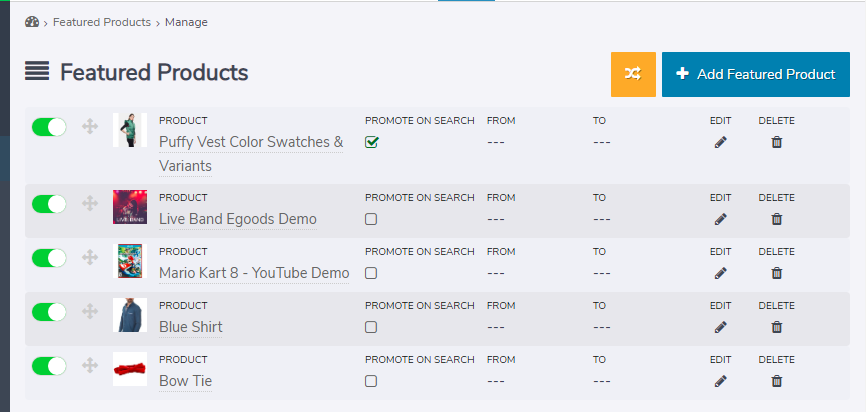
To add Featured Products:
- Click 'Add Featured Products'
- A modal window will appear.
- Your store's categories will appear on the left. When you choose a category, the products from that category will appear.
- Alternatively, you may choose to use the search box in the upper right corner to locate your product.
- Highlight the product you want to be featured and click 'Add Product'
- The product you selected will now be featured on your store.
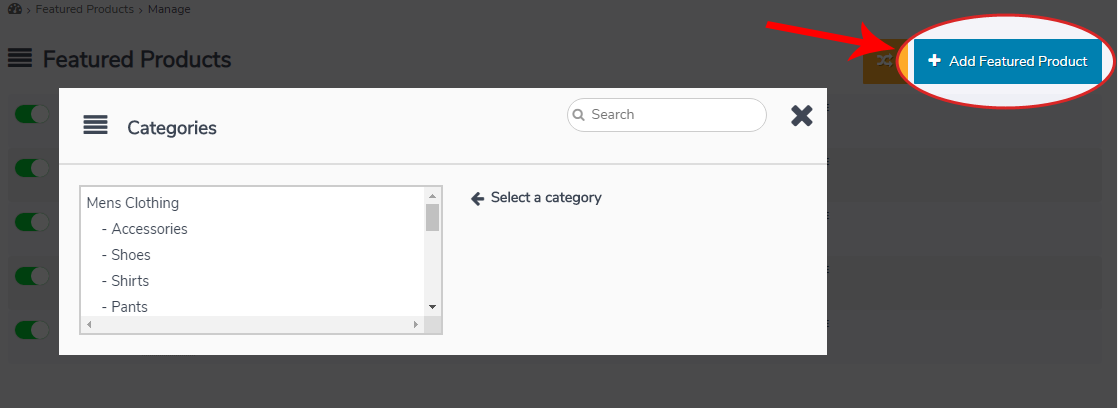
Featured products can be removed by clicking the icon This does not delete the product from your store.It just makes the product a regular product and no longer featured.
To set a date range for how long the featured products will be active click on the edit icon and then use the date selector to choose the begin and end date:
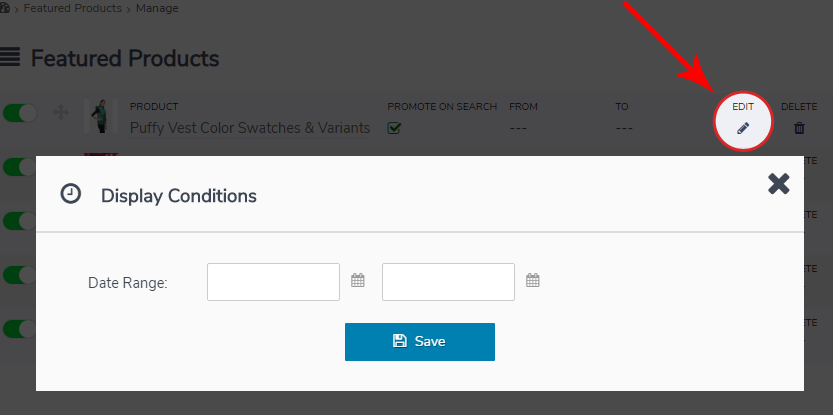
Promote On Search:
When the option to promote a featured product on the search is enabled this product will display at the top of the results. Use care when using a lot of these items, as it will show at the top of every search where it is in the results, regardless of its default position in the search rankings.
Random:
To randomly feature products a random generator is also included to create X number of featured products without needing to browse and find these individually. To create random featured product click the random button at the top, and then select the amount of Featured Products to generate: