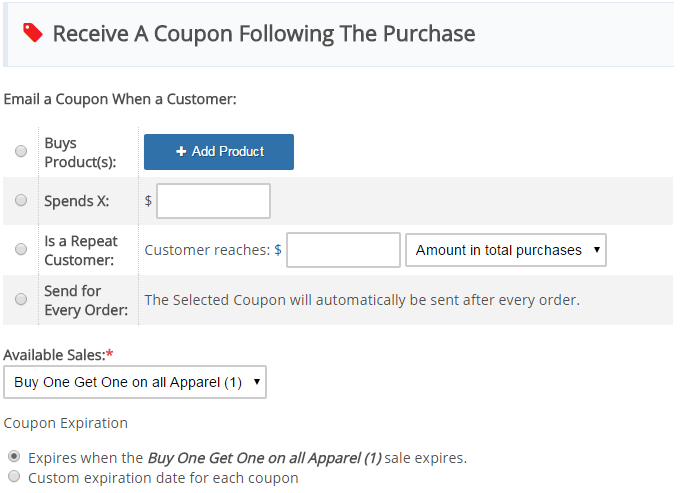On Sale
Special offers and promotions help you stay competitive and boost sales. The On Sale module is a fully automated, highly customizable, advanced module for creating sales, specials, and promotions. You can create the perfect sale using On Sale.
Additional Features:
- Free products can be automatically added to your customers cart when they meet set qualifications
- Categories are optional for all sales
- Lowest priced products are automatically discounted for 'Buy X Get X sales'
- Sales can be scheduled in advance to begin and expire at chosen times
- Coupons can be assigned to any sale
- Unlimited coupons can be used at the cart
- Images can be assigned to each individual sale
- Sales can be displayed above qualifying product and category pages
Creating and managing sales
The On Sale administration can be found in Administration -> Modules -> On Sale. The On Sale page has three main tabs:
- Overview
- Create and/or Edit sale
- Settings
The Overview tab lists all of the sales that have been created, and the details of requirements for the sale, and what a customer receives. This information can be viewed by clicking the Detailslink. To disable or enable a sale you can click the icon. To permanently delete a sale click the icon located on the right side after the title. The order to apply setting controls the order that sales are applied. This can be important when applying multiple discounts to a single product.
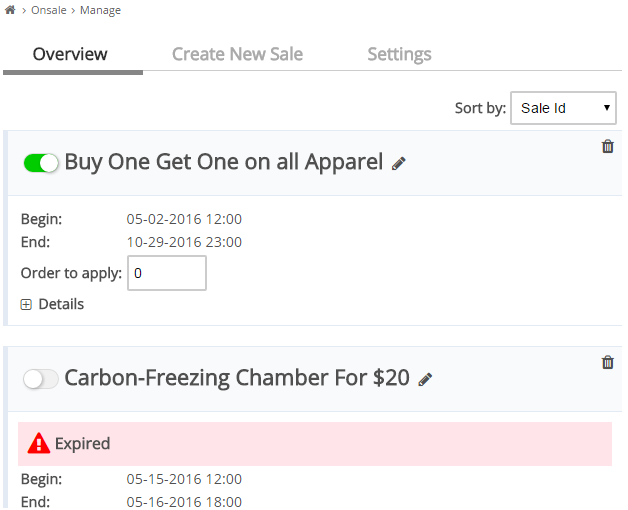
Creating or Editing A Sale
To setup a sale, click the Create New Sale tab. This will display the main sale editing interface. You need to select one item from the Select what a customer must do to be eligible for the sale list, and one option from the Select the special offer a customer will receive list.
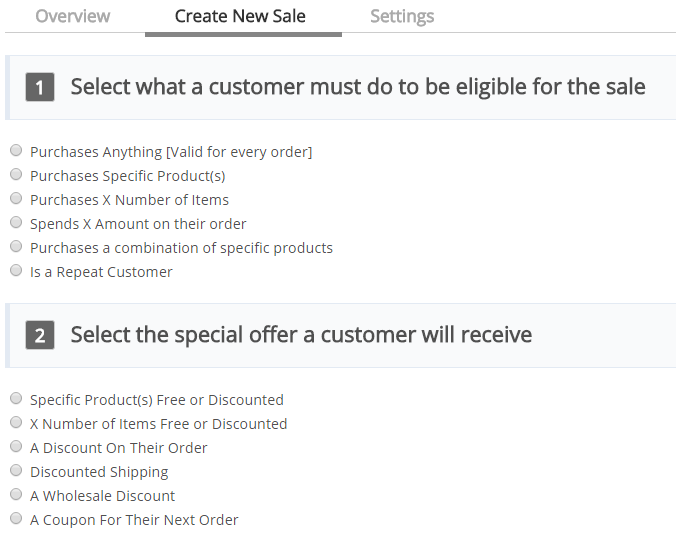
Once these are selected the sale options form is loaded. At the top you can create a name for the sale, a URL that will be used to view the sale on your site, and select the beginning and ending dates for the sale.
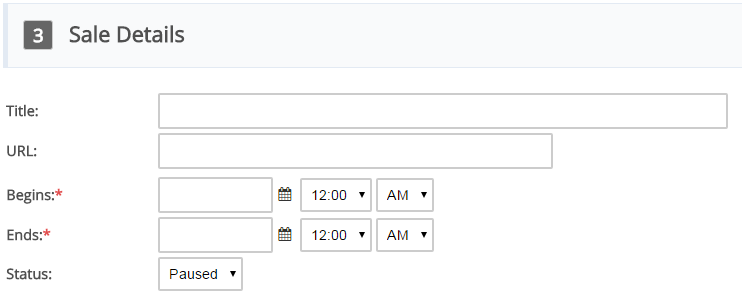
Purchase Requirements
Purchases Anything
With this option every product and every order receives the offer. If you want to discount an entire category of products, or brand, you would select this option. There are no additional parameters required for this option.
Purchases Specific Product(s)
A customer must purchase specific product, or specific product attribute/options to receive the offer.
This sale is only valid if the customer has added every product to their cart in the minimum quantity set, which is listed in the Buy These Products(s) section. If specific attributes are set they must have these attributes selected for the sale to be valid. If there are no attributes for the product, or the All attributesoption is selected, a customer can have any combination of options in the cart to be eligible for the sale.
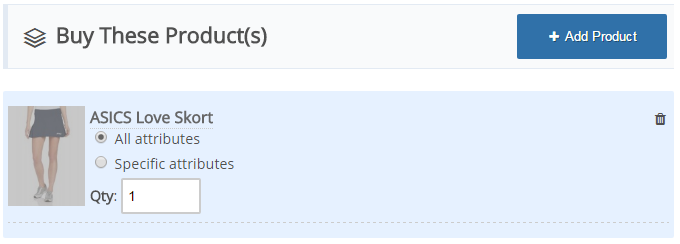
Purchases X Number of Items
A customer must purchase a certain number of items from optional categories or brands to be eligible for the sale.
This sale is only valid if a customer purchases the required amount. If brands or categories are selected, only products from these brands and/or categories are included in the 'X Number of items required for this sale to be valid.' If no brands or categories are selected every product in the store will be counted once it is added to the customers cart.
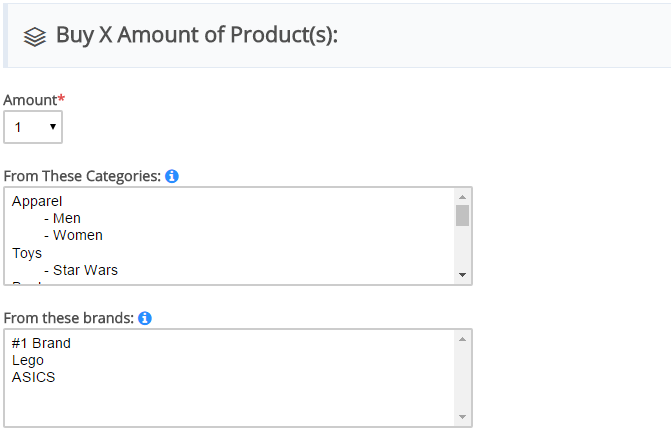
Spends X Amount on their order
A customer must add a minimum subtotal amount to their cart to receive the sale.
This sale is only valid if a customer's cart discounted subtotal is at or over the 'Spend' amount set for this sale. If brands or categories are selected only products from these brands and/or categories are included in the subtotal calculation. If no brands or categories are selected every product in the store will be counted once it is added to the customers cart.
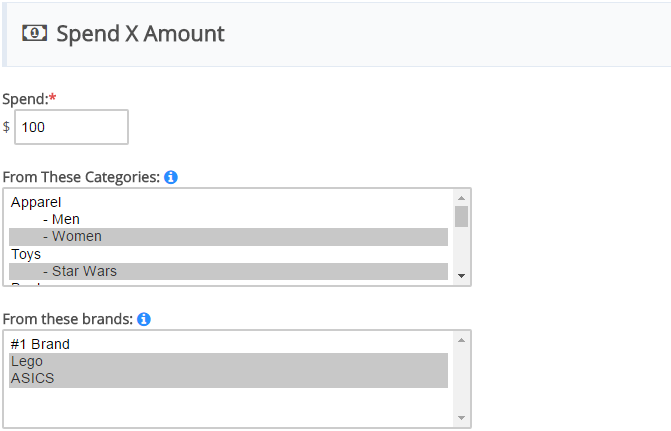
Purchases a combination of specific products
A customer must purchase a certain number of items from the selected products in any combination to receive the special offer.
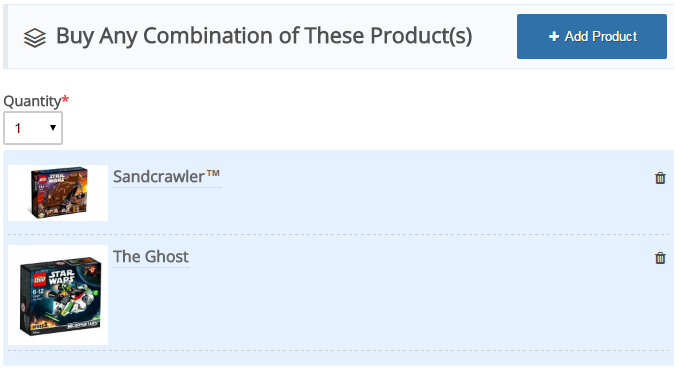
Is a Repeat Customer
A customer will receive the offer when they reach a certain amount of total sales, or give them a discount when they reach a certain amount of total orders.
Total Purchases = The subtotals of all orders (excluding shipping and non-VAT taxes) are added to determine if the customer qualifies for the sale.
Total Orders = The total completed orders are added to determine if the customer qualifies for the sale.
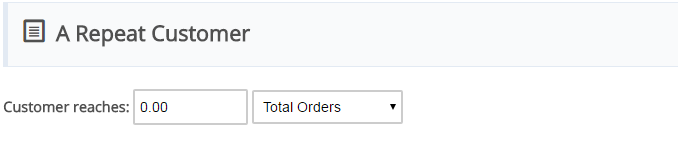
Sales are only counted from the sale begin date. Once a customer receives this type of sale their totals will reset. For example, if you offer a discount after spending $100, a customer will not receive this discount again until they spend another $100.
Sales Received
Specific Product(s) Free or Discounted
If you choose the products with optional attributes, a customer will receive free or discounted items when they qualify for the sale. Depending on your settings these products can be auto added, or they can be discounted if a customer adds them to the cart. If the Specific attributes option is selected, only products with the exact attributes selected will be discounted.
Multiple products can be added to this section, and each will be discounted when the sale is valid. For sales where a customer can qualify multiple times, the received products will be added or discounted for each group of sale eligibility . For example, if your sale requirement is for a customer to purchase a certain product, and they add multiple quantities of this product, they will also receive multiple quantities of the discounted price.
The Product Limit option can be set if the discounted products need to be limited.
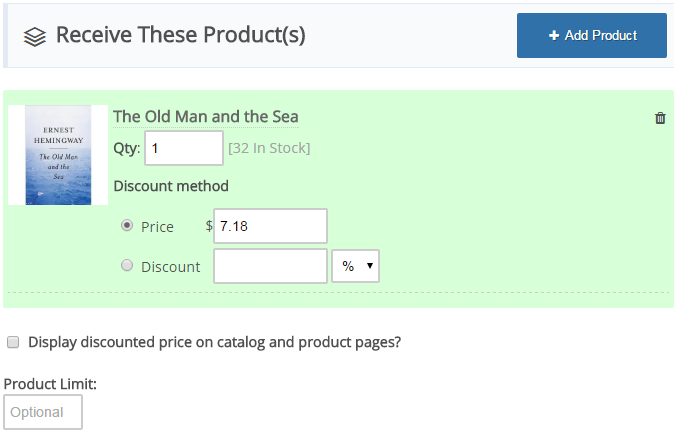
X Number of Items Free or Discounted
Here you can set the number of discounted products the customer is eligible for when the purchase requirement is met. The discounted products can be limited to categories or brands. If the category and/or brand options are left empty all products from all categories or brands will receive the discount.
The Product Limit option can be set if the discounted products need to be limited.
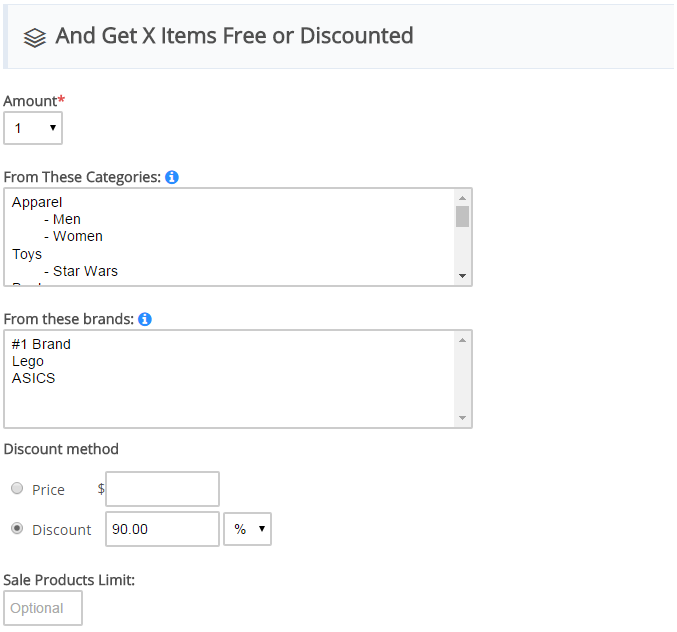
A Discount On Their Order
Here a discount will be applied to the customer cart when the purchase requirement is met. The options are:
Amount: The absolute or percentage discount to be applied to the cart.
Eligible Products: All items in the cart or Only items in qualifying categories and/or brands.This select box will hide/display the brand and category options. You can set optional limits on this discount to only apply to certain brands or catgories
Display cart discounts: On individual products or In the subtotal section. This controls if the discounts are set on the individual line level in the cart, or if the discount is on the subtotal section.
Max Discount Per Order: The total discount that can be applied to any single order.
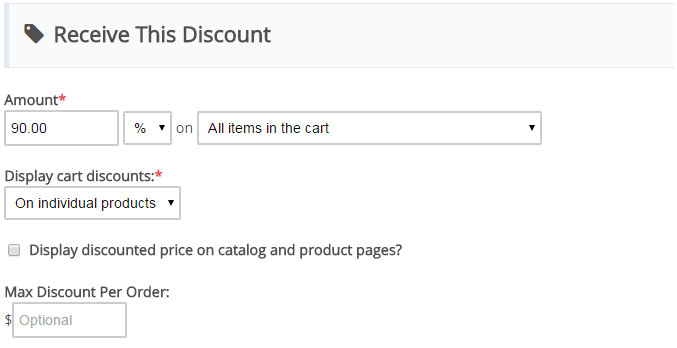
Discounted Shipping
On Sale has an exceptionally flexible shipping discount sale. The shipping can be limited to geographical locations or limited to only certain methods.
Options Include:
Shipping Methods: The sale will display a list of shipping options, you can select individual methods that will be discounted by this sale, or this can be left empty to discount all methods. It is generally recommended to discount the basic methods, but to charge regular price for Air and other faster, more expensive methods.
Zones: You can limit a shipping sale to geographical zones by selecting them in the Zones box.
Discount: Either a percentage off, an absolute discount, or you can set the final price to a defined amount.
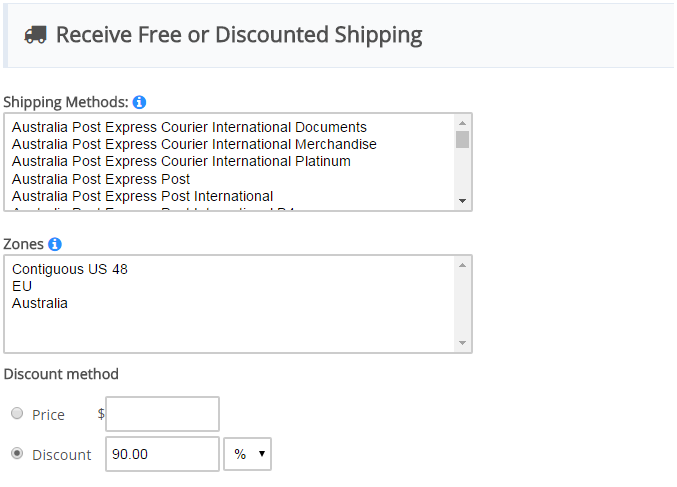
A Wholesale Discount
You can choose to give the customer a wholesale discount based on the amount of items they have purchased. The more items a customer purchases, the better discount they will receive. You can set unlimited price points by clicking the + button. To remove a price point leave both fields empty.
For example:
Qty: 3 - Price: $10
Qty: 5 - Price: $7
Qty: 7 - Price: $5
In the above settings if a customer purchases 1-2 items they are regular price, 3-4 receives the items for $10, 5-6 for $7, and anything above 7 will be priced at $5
Since multiple products can be added to this sale there are two calculation methods:
- Calculate each product individually: The customer will need to purchase the required quantity of each individual product to receive the discount
- Calculate as a group: The customer can use any combination of the selected products to qualify for the discount.
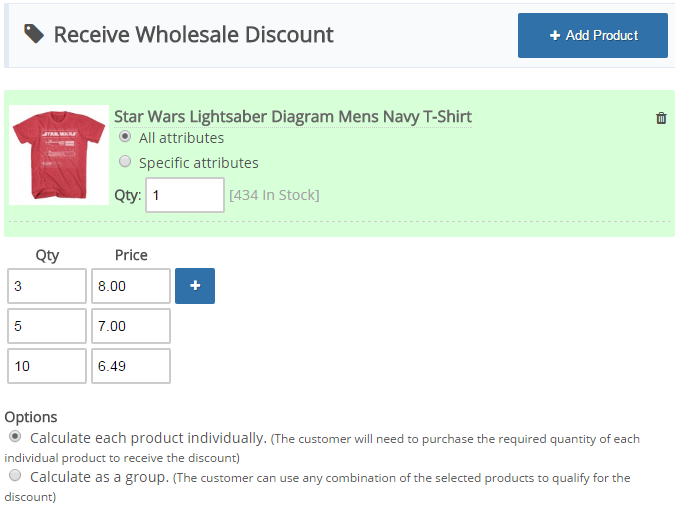
A Coupon For Their Next Order
Here you can arrange for the customer to be automatically sent a coupon, once the order is completed, to be be used on their next order. This encourages customer loyalty.
This sale can only be used with the Purchases Anything [Valid for every order] purchase option. If you do not see it displaying, be sure this option is selected at the top of the sale edit page.
This sale must be used with another sale with a coupon assigned.
For example:
Create a Buy X Get Y Free sale that has a coupon assigned.
Link the Buy X Get Y Free sale to this sale.
It is very important that you do not delete the linked sale, or set the link sale to expire before or after this sale ends. This will result in the customer not getting a coupon, or receiving a coupon that is expired.
A coupon can be emailed to the customer when they meet the chosen requirement:
- Buys Product(s): Select a product or products a customer must purchase to receive the coupon
- Spends X: Select the minimum amount a customer must spend to receive the coupon
- Is a Repeat Customer: Select the minimum amount a customer must spend, or the amount of products they must purchase to receive the coupon
- Send for Every Order: The Selected Coupon will automatically be sent after every order.
Available Sales: Select from a list of sales with a coupon assigned. A customer will receive a coupon for this sale. The customer will receive a unique coupon code to use
Coupon Expiration: Limit the coupon to be used in a set period of time.